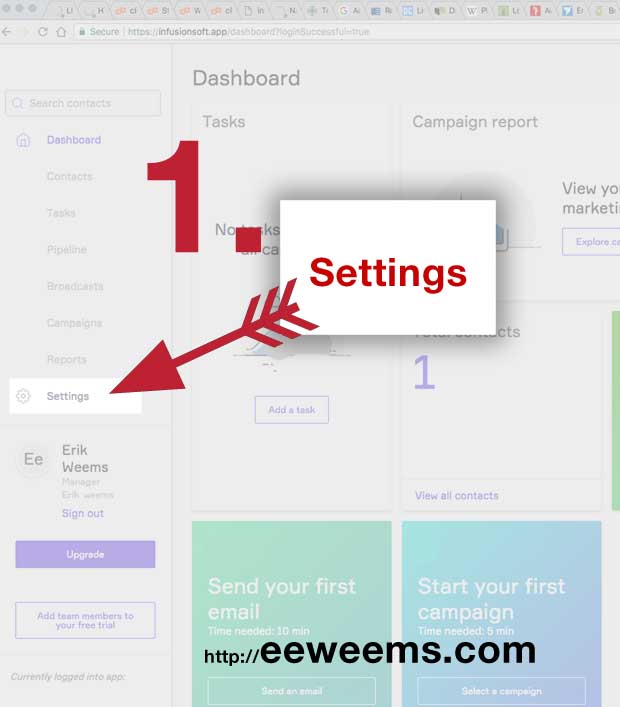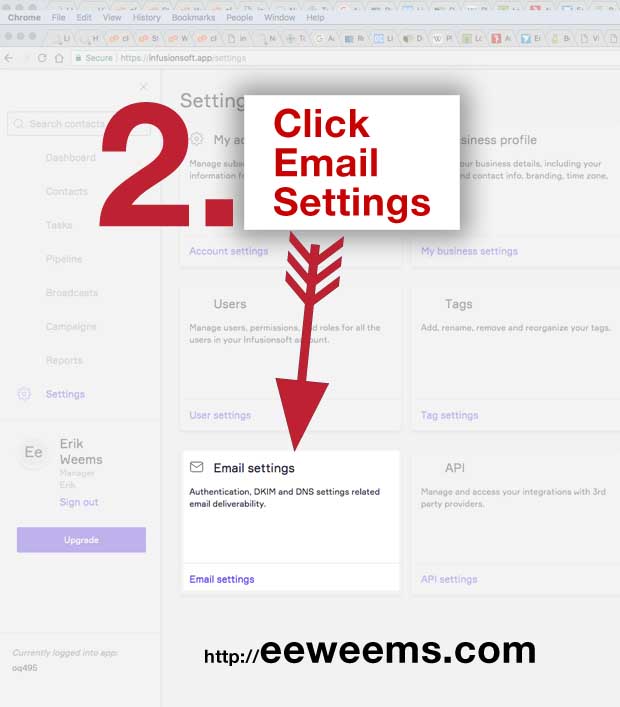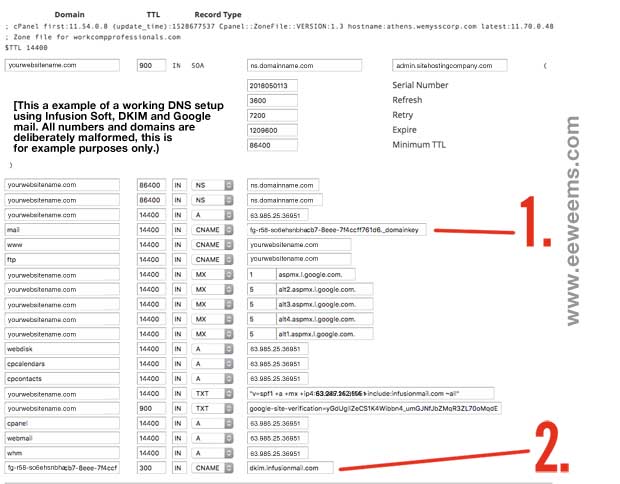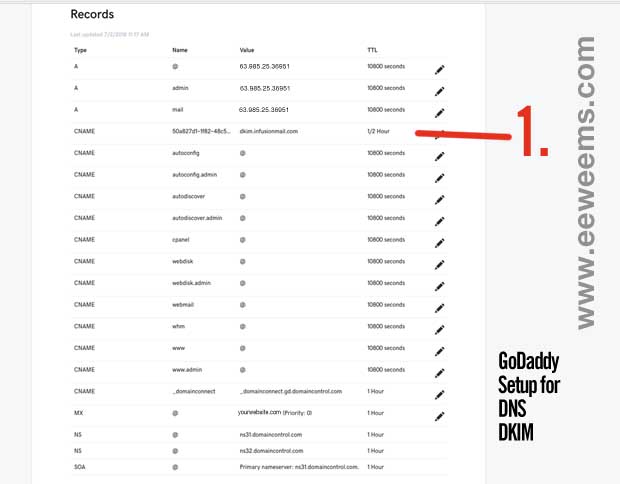DKIM trouble with infusionsoft
How I fixed my problem
Why use DKIM: It helps your email to be tagged as legitimate communication versus being seen as another piece of junk in the flood of spam across the WWW.
DKIM won't verify?
The problem: You've set up DKIM using the infusionsoft tool (under settings in your infusionsoft dashboard) but after hitting the "verify" tool, it says "not verified."
Checklist
- Have you copied over the DKIM key information correctly?
- Did you copy it perfectly but put it into the configuration wrong?
- Everything is correct but it still won't verify!
If you haven't already reviewed the Infusion Soft official help page here it is.
Solutions:
1. Solving the Dangling Dot Problem
2. Solving the Blocked Verify Issue
3. Some examples of functioning DKIM Infusion Mail DNS setups
The "Dangling Dot" problem
You enter the DKIM key into the appropriate place for your website setup, but when you go to check on it, there is an extension made to your entry, such as:
3b0e483a-41b8-4abf-2f88e-3ef8e2fd9._domainkey.mywebsite.com.
But it should look like this:
3b0d485a-41d8-4abf-9f778e-3e8e2fd9._domainkey.
or:
3b0d485a-41d8-4abf-9f778e-3e589fde9._domainkey
in fact the resolving domain doesn't look right either, it looks like this:
dkim.infusionmail.com.mywebsite.com.
But it should look like this:
dkim.infusionmail.com.
or:
dkim.infusionmail.com
Solving this "Dangling Dot" problem
When you enter the DKIM key be sure to leave at the end of the entry a DOT:
Example: dkim.infusionmail.com.
Absense of that DOT can cause the server to (incorrectly) add in additional identifying information.
The Blocked Verify Issue
All the settings are correct and you still can't get the Infusion Soft verify tool to acknowledge it. Possibly the Infusion Soft tool cannot SEE your settings.
What happened: It is possible that during the verify query, your server (where your web site is) reacted to the Infusionsoft tool as if it were an attack, and blocked the Infusion Soft tool.
How to solve this: Either you (or your hosting provider) will need to access the list of blocked IP addresses on your server, find the Infusionsoft IP, and delete it from the prohibited connection list. It may be under "Firewall Deny IPs" - - the IP range will probably look like this: 208.76.24.0/22 (you can call on Infusion Soft support to provide the IP range).
After deleting the IP from the blocked list: Go to the verify tool in your Infusion Soft dashboard (under settings) and use the tool again. It is possible you will need to wait up to 24 hours for the verify to then work if you have recently used the tool and got a 'not verified" result.
Infusion Soft Mail DKIM Settings
CLICK ON DKIM: The Infusion Soft system will generate the DKIM key and the resolving address automatically. All you have to do is copy the settings and enter them into your DNS settings. (See examples of DNS settings for functioning verified infusion soft acocunts)
Examples of working DNS Set Ups
1. DNS setup using Infusionsoft DKIM and Google Mail (this is a CPANEL server)
2. DNS example using Infusionsoft DKIM on a Godaddy Server
Tools to check your DKIM, MX, SPF and other DN settings:
These are generalized tools that can examine your DNS settings to see if they are both visible to the internet and some tools will grade them as to being accurately set up.
Check your SPF and DKIM keys - mail-tester.com
DMARC ANALYZER - validate a DKIM record - dmarcanalyzer.com